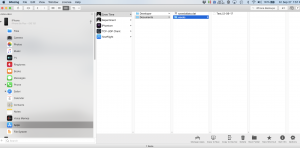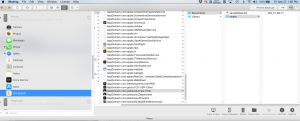Can I backup my saved weeks?
Currently it’s not directly supported by the app. However you can backup & restore the saved “weeks” folder to your computer using “iTunes File Sharing”, or with a program like “iMazing”
These same procedures applies to both “Crew Time Card” and “Department Time Card”
I) Using iTunes
1) In iTunes select your phone and select “File Sharing” on the left column in iTunes under “Settings” heading.
2) Select “Crew Time Card” in the list of apps. You will seek a “weeks” folder.
3) Drag and drop the “weeks” folder to your desired finder location to back it up.
Can I restore them back to my device or another iOS device?
Yes, you can copy the folder back to the same or another device. BUT BEWARE!! WARNING!!!!!! You can only move the entire folder. This means you will overwrite any folder that is currently on your device. If you have files on your device already that you want to keep. You MUST BACKUP and manually merge the folders before putting the “weeks” folder back on your target device.
II) Use a program like “iMazing”
iMazing will allow you to backup from a device, as well as from device backups. There is a free demo available that will allow you to move 1000 files, and it’s often available at discounts if you google iMazing Discount or iMazing Bundle.
You can find the “weeks” folder in two places:
- Under “Apps” when directly connected to a phone, and in most backups. If it doesn’t show here look at #2
2. Under ‘Filesystem’ of a device backups
From these windows you can drag and drop the individual saved weeks from your phone to your computer to back them up, and from you computer to your phone to restore them to the Crew Time Card app.